
Shōseien Garden, Kyoto

Shōseien Garden, Kyoto

Kumatakasha, Fushimi Inari Shrine, Kyoto

Lotus Flower at Shinobazu Pond, Ueno Park, Tokyo

Yanaka Cemetery, Tokyo
Inspired by Nate Anderson, we started reading Lord of the Rings seven months ago and finished today. Various members of the family participated from time to time, but most devoted was my six year old, who didn’t miss a session.
The best hour I’ve spent on YouTube this year: How Hoover Dam Works.
Honestly the most damning part of the Apple revelations are that Tim Cook was personally involved in figuring out the wording of the scare screen. Does he write the Notification Spam too?
We have a half dozen Kobo readers in our family, and the Kobo Libra 2 only comes in two colors, so you don’t always know whose is whose.
By default, the Kobo will show the cover of the book that you are reading, but
you can override this by putting a PNG image into the folder
.kobo/screensaver. The Libra 2 has a screen dimension of 1264 by 1680, so
ideally you match this aspect ratio. You may need to modify some of the energy
saving settings; I actually had to make sure that “show current read” and “show
book covers full screen” were both set to On.
Then I had ChatGPT make a cartoonified image of each of us reading a book in some setting. Here is mine, which I told it to make “Lord of the Rings” themed. It is goofy but serves its purpose and makes me laugh.
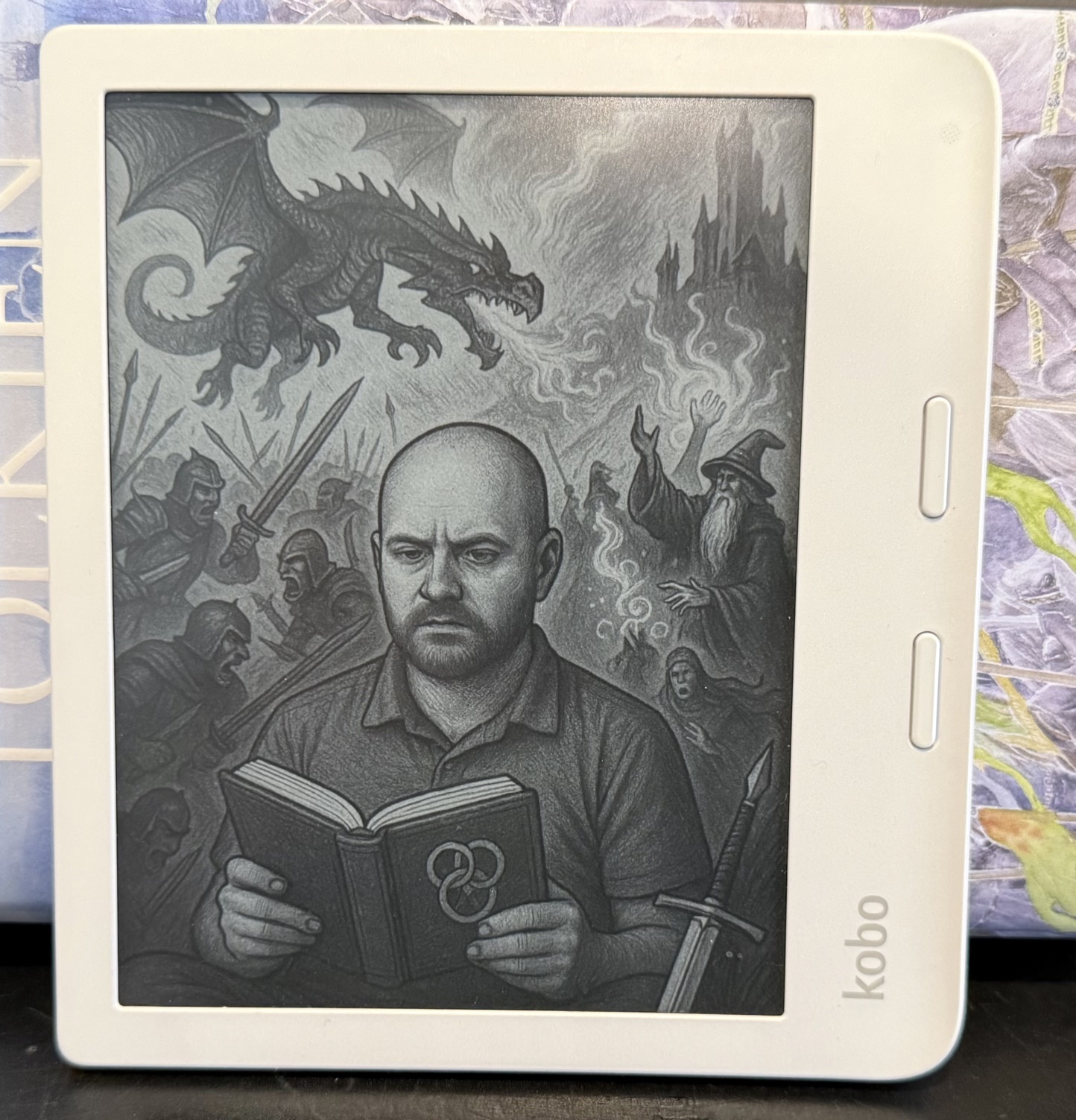
I had a flight from Tokyo that departed on Tuesday and arrived on Monday, so of course I took advantage of the opportunity to stress test some apps. Resaonable handling by Day One (pictured). Very poor handling by Apple’s sleep tracking (not pictured because I don’t even understand where it went wrong).


Shinjuku Gyoen

Edo Castle ruins (Imperial Palace East Gardens)

Edo Castle ruins (Imperial Palace East Gardens)

Edo Castle ruins (Imperial Palace East Gardens)

Shibuya
Trump is sending people to the camps based largely on appearance and without any hearings or convictions. The best you can say is that he has “only” sent around 250, so far. I am strongly opposed.